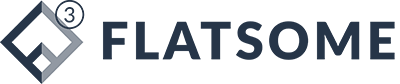We are going to show you how to program the Mercedes Benz FBS3 key with the OBDSTAR X300 Classic G3 device using brand-new Benz software. The G3 just had the software released. You also need to purchase OBDSTAR Benz FBS3 kit to work with G3.
Here we show how to add a spare BE key on W169 using G3 on car (via OBD).
Check the G3 Benz FBS3 coverage here:
At the menu of the OBDStar we can either select by model or we can select by Chassis. For example, select A Class->2004-2012->by Car.
You can either Auto detect it or use the W169.
If press Auto detect just going to turn the ignition on with the original key.
Connect the OBDSTAR G3 tool with the mp001 programmer. It’s getting the EIS type and it says w169. 
We press yes so now we’ve got functions add Keys, all keys lost or ECU reset virgin/program.
If we look at the functions, it has EIS virgin, ECM virgin, ISM, ELV functions. We are going to add keys.
Hit Add Keys. We’ve got a step-by-step guide. It tells us exactly how to connect the the actual device here. We’ve got the mp001, we’ve got part of the Benz adapter
We’ve got the cable that comes with the Benz adapter which is a long cable which also had OBD.
Got the OBD cable connected into the mp1 with the power going to it as well and then this cable will go to OBD and it’s all on the diagram.
We have the guide with all the connections and it tells us the steps.
- Step 1: Read PIN Code
- Step 2: Generate BE key file
- Step 3: Reset Virgin BE Key data
- Step 4: Read key infro
- Step 5: Write BE Key data
- Step 6: Test key
Let’s go ahead and do the steps.
Step 1: Read Pin Code
So first of all, read pin code->Pincode Collection.
This function available by connect to the server so we’re connected to the internet. It says connect the c4-04 module which is the Benz adapter. We have done connection.
Now it’s going to communicate so follow the instructions and after we’ve followed the instructions we might may have to start reactivate the original key to make sure it’s all working fine. We press Yes, insert and remove.
Now we’re using the working key the ignition key from EIS three times.
There’s a wait time remove the ignition key and insert it into the infrared hole, we just put it in.
This is now reading the key data.
Insert and remove the ignition key from the EIS three times then insert it into the EIS so we got insert take it out, insert take it out, insert take it out and then insert turn the ignition key to the on position and observe whether the Dashboard Light lights up.
Dashboard lights up basically if it didn’t work then we’d have to take it in and out a few times and turn the ignition on remove the key from the is and insert it into the hole press okay.
No this is the bit that takes about 5 to 10 minutes and basically now this is um calculating the data online on the OBDStar servers by interrogating the information in the vehicle. So far it’s been it’s been a good few minutes certainly less than 10 minutes.
We’re seeing it coming up towards the end of the process and at this point we got the original key in the interface we haven’t actually done anything with the new key so far all we’ve done is with the original key and the vehicle and all via OBD.
We’re going to do the same again insert and you hear the steering lock go there take it out insert, take it out insert, take it out and now we’re going to leave it inserted press. Turn the ignition key to the on position and see if the Dashboard Lights come up which they do.
Nw there’s another calculation online again. This is on the OBDSTAR G3 server which takes one to five minutes so we’ve got the PIN code.
That is the key password for the vehicle. We have done the Step 1 PIN code calculation.
Step 2: Generate key file.
There are two methods. One is if we already had the immo data or two is by reading the immo data.
We’re going to do now it will generate a key file online.
Method one is what we’re going to use. The reason we’re going to use method one is because we’re connected by OBD now what this has done is so obviously we’ve got all the information. You will find the PIN code we’ve just read it comes up there. One we’ve calculated the information it stored this EIS data and attached that PIN code to that data so it’s just fetched it and automatically populated it.
If press generate key file, it asks what key position now you see here we’ve only got keys one and two use. Select Key 4 press okay. It’s generating the key file.
Key file generation success.
Take the key out of the ignition as well and before do any other programming. I’m going to ensure that the vehicle still starts. The vehicle still starts no warning lights on the dashboard and you can hear the ignition lot going every time so we know everything’s good.
Step 3: Virbin BE key data
Then it says reset virgin BE key data that’s if let’s say you’ve bought an aftermarket key or you bought a key and it’s already got key data on there. This is so it resets the key that you’re using.
Insert the key into the infrared Keyhole. Putting new key inside here, reset the key. Reset version successfully.
Step 4: Read key info.
It will read the key info reading reset the new key. It was already virginized but obviously it’s just good practice to read key info again.
Step 5: Write BE key data
Then it will write the data that it’s made that it’s created from the vehicle.
Insert the blank key. Select key file generated in Step 2.
Write key file. This is now writing the data onto the key.
Write key file successfully. Insert the key into the EIS and check if the key can start vehicle and if the remote functions are working properly.
Step 6: Test Key
So we’ve done all. We need to do this on the vehicle. We’ve read the PIN code from the server. We’ve generated a key file and now we’re just putting it onto the key and once we’ve put that onto the
successful key insert the key and check if it can start.
The OBDStar’s Benz Adapter will be available on obdii365.com on Nov. 10th, 2024. It is pre-order now. First come first served.
Source link