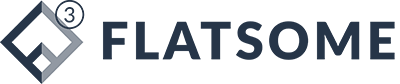How to Update Autel Maxisys Tablet (MS906TS For Example)
Today we’ll go over on how to update Autel Maxisys tool, MS906TS for example this is the same method for all other diagnostic tablets.

Before doing any updates, you need to confirm you’re registered your device on the official site. If you need assistance with registration, please browse this post on Autel Registration.
If your Autel Maxisys tool is registered, and you want to do the update, please firstly make sure your tool is connected to the WIFI network.
If your tool isn’t already on the main Android home screen, go ahead and press the house button on the bottom left corner. It will take you to this screen, then you will go under system settings to turn on the WIFI. And that whatever network that you need to be connected to it. If it is not connected, please go ahead to select the network and enter in a password that one existed.

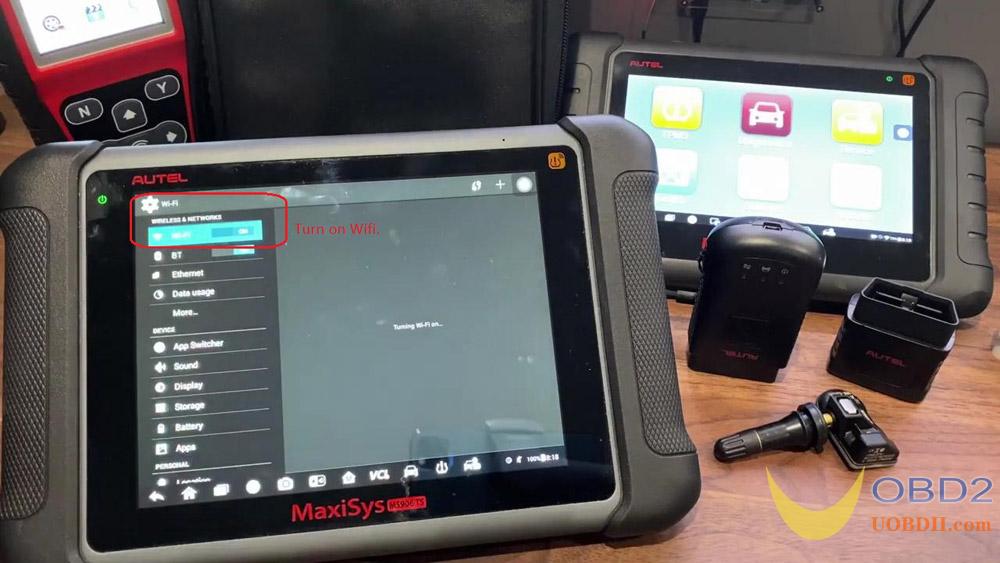
Now you want to go back into your main screen and go under Maxisys, your tool may see Maxi TPMS, MaxiIM or even MaxiCheck.

Now Let’s go into the Update section. For me, I only have one update that I’m gonna do today. Go ahead and press that green arrow and let your update begin.

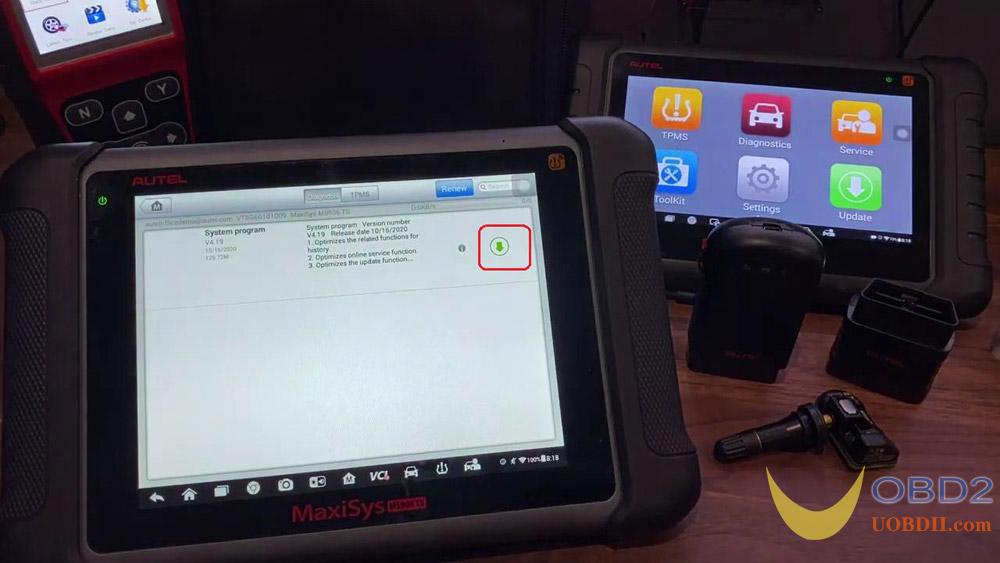
Remember, if you have any questions or concerns, you can always contact at our tech support: https://www.uobdii.com/wholesale/brand-autel/
How to Update Autel Maxisys Tablet Tool:
Learn more: