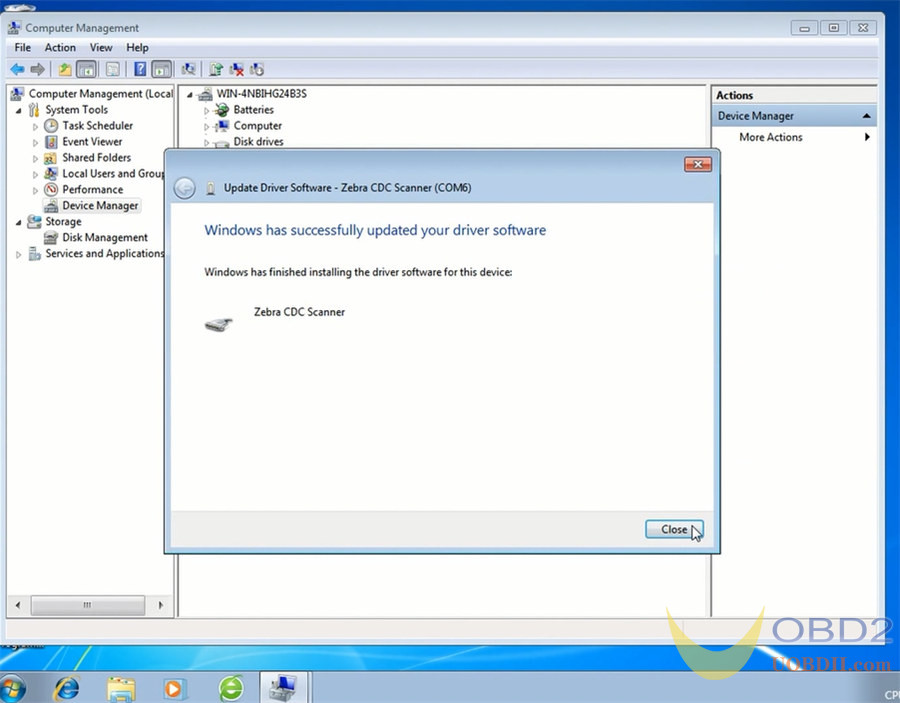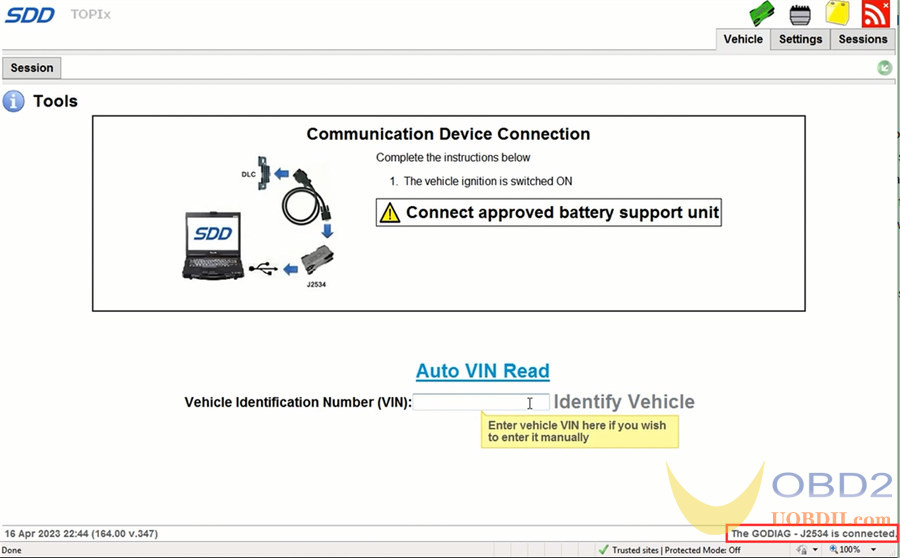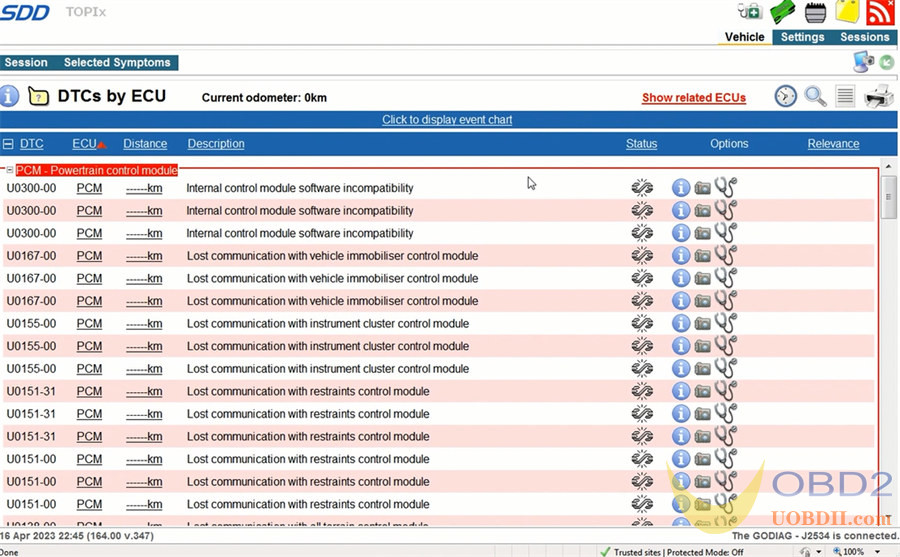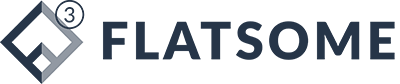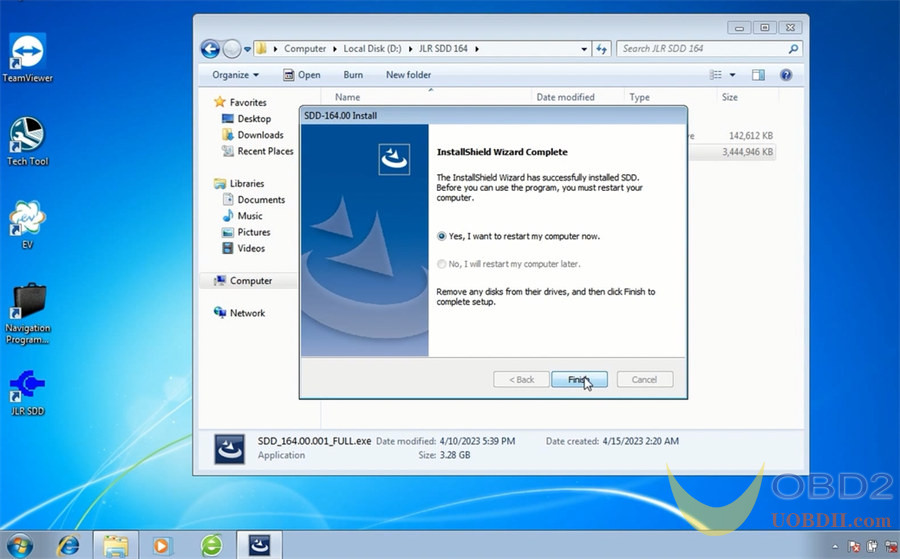How to Install Godiag GD101 J2534 on Windows 7
How to Install Godiag GD101 J2534 on Windows 7 ? As Godiag J2534 Driver cannot be installed on Windows 7 directly, Zebra CDC Driver is required to download to solve the problem.

Here we Install JRL SDD V164 on windows 7 for example:
JLR SDD V164 Software Download:
https://diagnosticdelivery.jlrext.com/idscentral/SDD_164.00.001_FULL.exe
- The folder contains Driver, SDD patch, SDD_164.00.001_FULL.
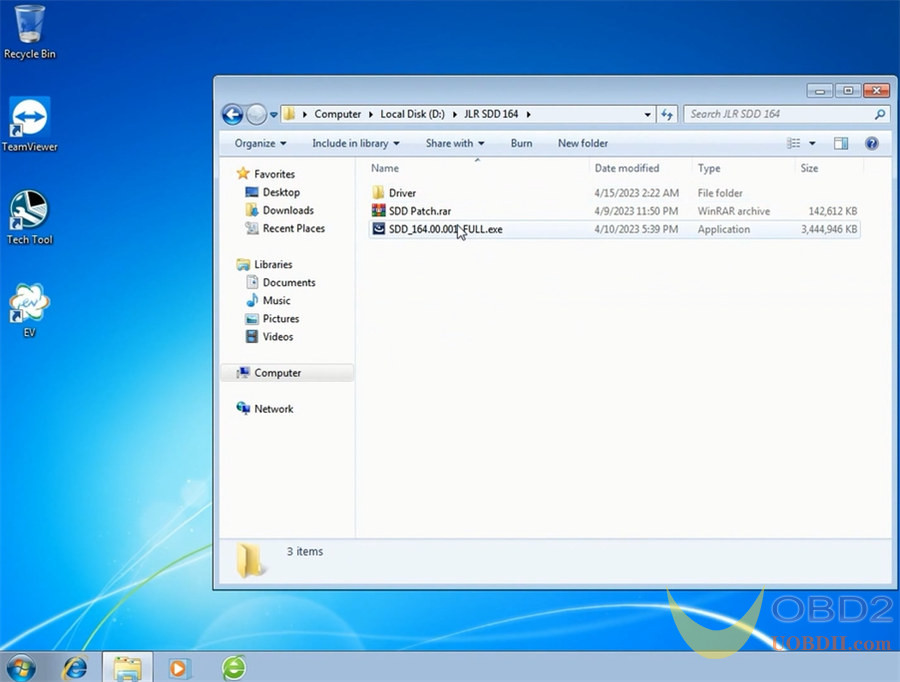
Free download Godiag J2534 Driver V2.1
Free download Zebra CDC Driver
SDD function:
Data Lists+ Active Tests+ Monitor+ Utility tests+ Reprogramming+ Diagnose trouble codes
Vehicle coverage:
- Jaguar Land rover 2005-2017
- Supports L316, L319, L320, L322, L359, L538 Land Rover Vehicle Lines
- Supports X100, X150, X202, X250, X350, X351, X400 Jaguar Vehicle Lines
Language: English, German, Russian, French (Standard), Dutch, Portuguese (Brazilian & Standard), Japanese, Korean, Spanish, Italian and Simplified Chinese.
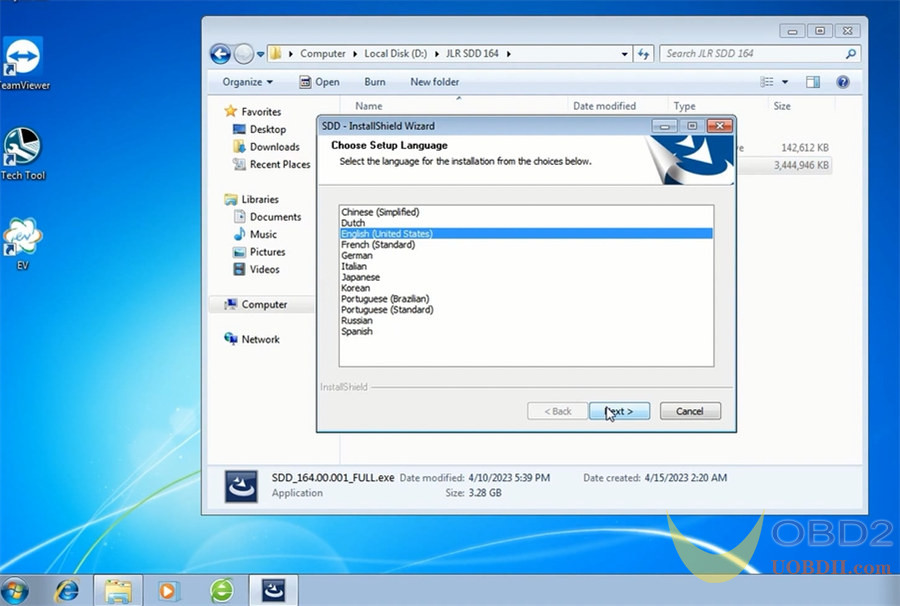
After downloading, install software, patch and corresponding driver.
1.Install JLR SDD Software
2.Install Zebra CDC Driver
1.Install JLR SDD Software
Step 1: install SDD_164.00.001.FULL
Choose the setup language
Accept the terms of the license agreement
Read the SDD and Firewall compatibility
Select the destination drive>> language
If the Adobe Reader date is expired, then the system will prompt “The installed level of Adobe Reader of date is out of date and in order to use SDD as intended this needs to be updated. For further details please navigate to the system information page.”
Click OK to continue
Then start to install
Install HV Safety installer
Install MOXA UPort 1110/1130/1150 Windows driver
Wait a moment…
JLR SDD has been installed successfully
Before using the program, restart the computer.
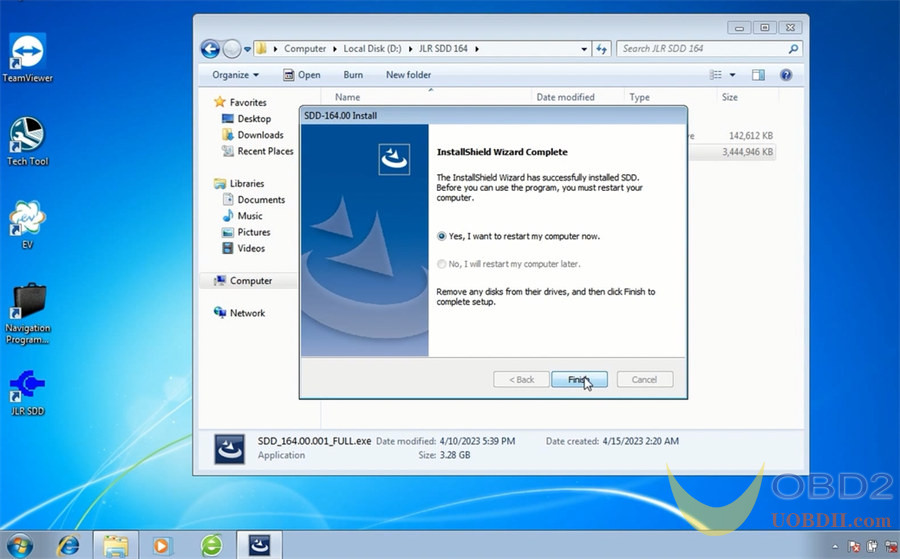
Step 2: install SDD Patch
Extract SDD Patch folder
Then you will get the JLR SDD Patch incl.
- SDD.Offline.exe
- SDD.Offline.Fix.2020.7.14.exe
- SDD.Online.exe
- Read me.txt
- txt
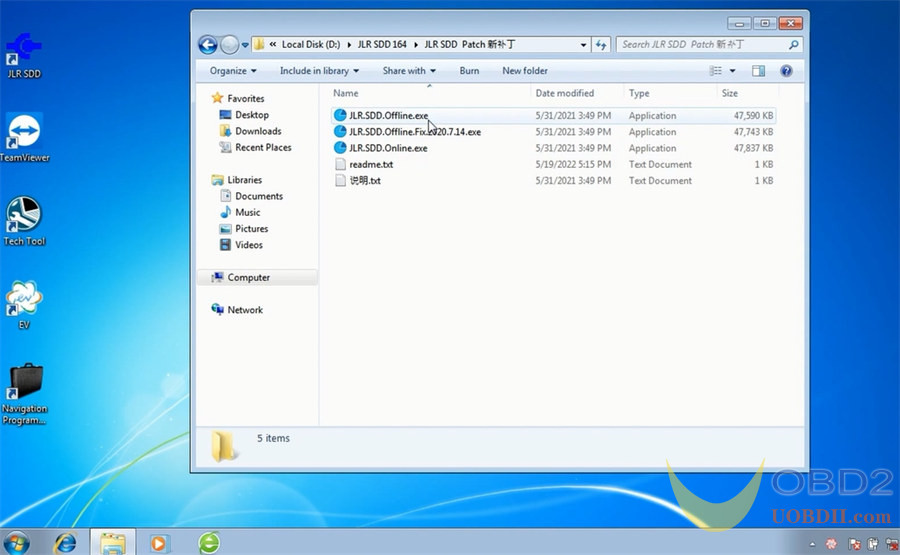
Click JLR.SDD.Offline.exe, and you will get a JLR.SDD.user.txt including user ID and password.
Test with Godiag GD101 J2534 Diagnostic Cable
Run JLR SDD program, input the user ID and password to identify
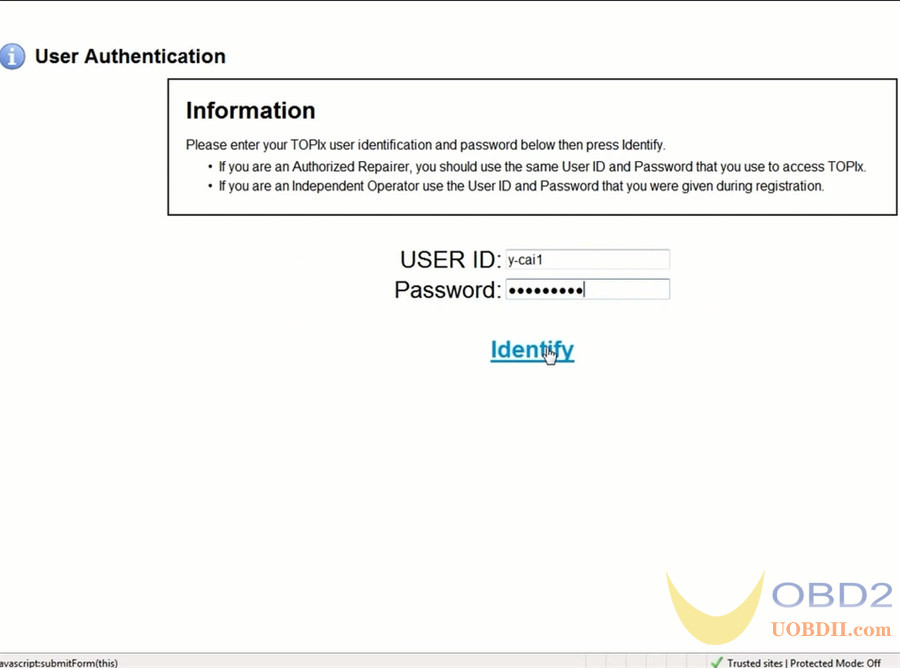
Select the vehicle info and continue
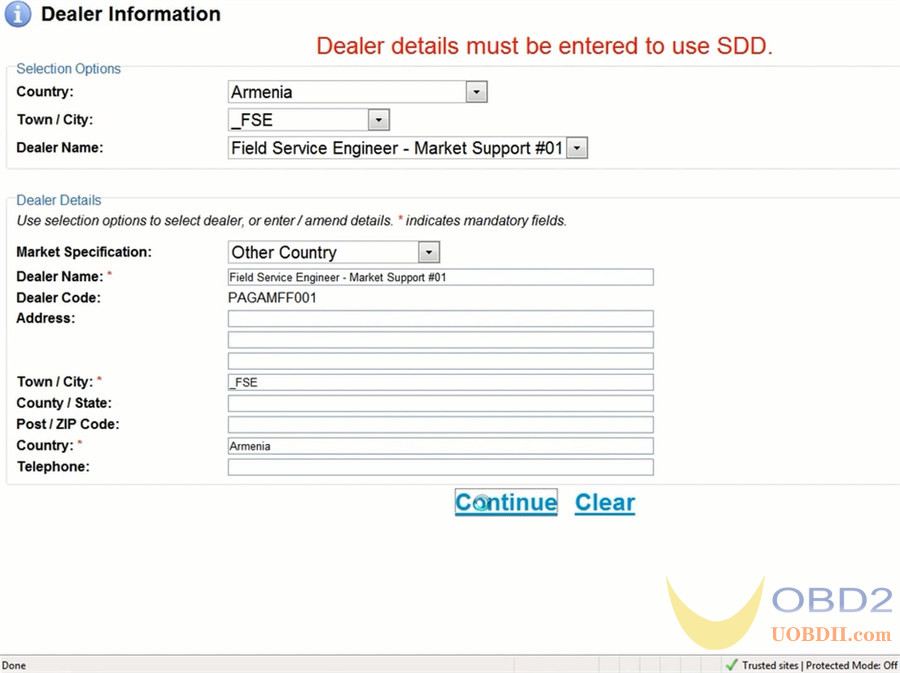
It shows “Communication device status: Not OK”, and “The VCM is disconnected” at the right bottom.
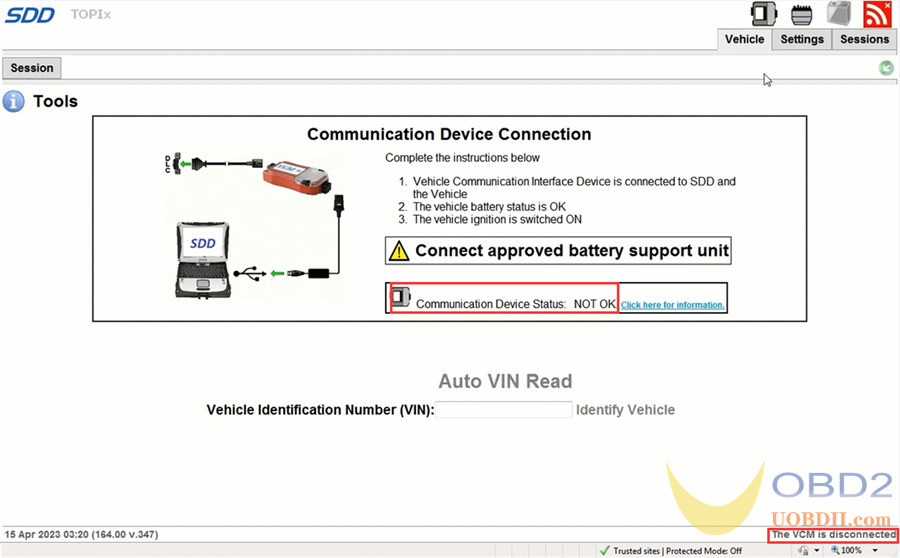
That means the Godiag J2534 driver is not installed successfully.
Open JLR.SDD.Offline.Fix.2020.7.14.exe, it’s OK, and the Godiag J2534 Driver J1979 Diagnostic Tool program will appear on the desktop
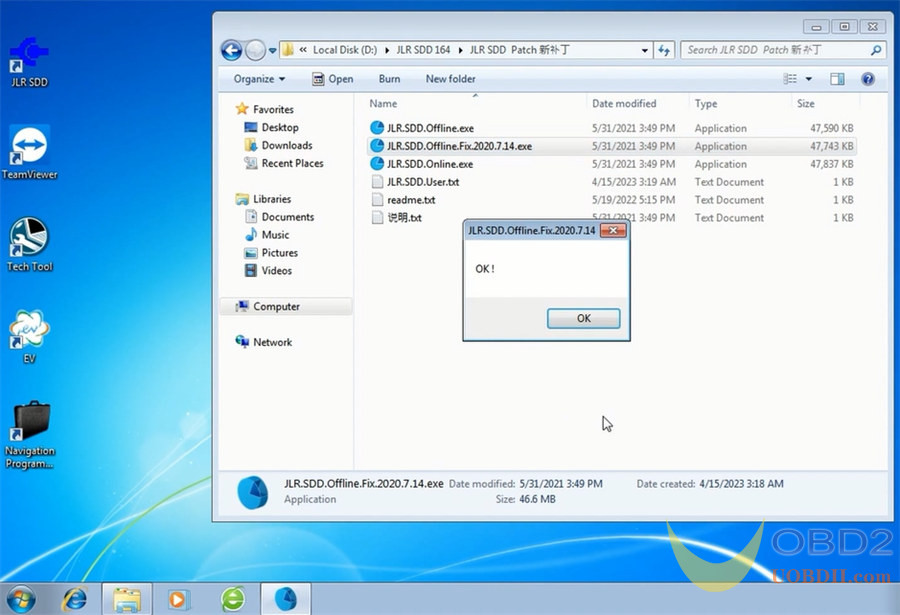
2.Install Zebra CDC Driver
Open Zebra Windows 7 CDC Driver (64bit) to install
Agree the license and install till the process is completed
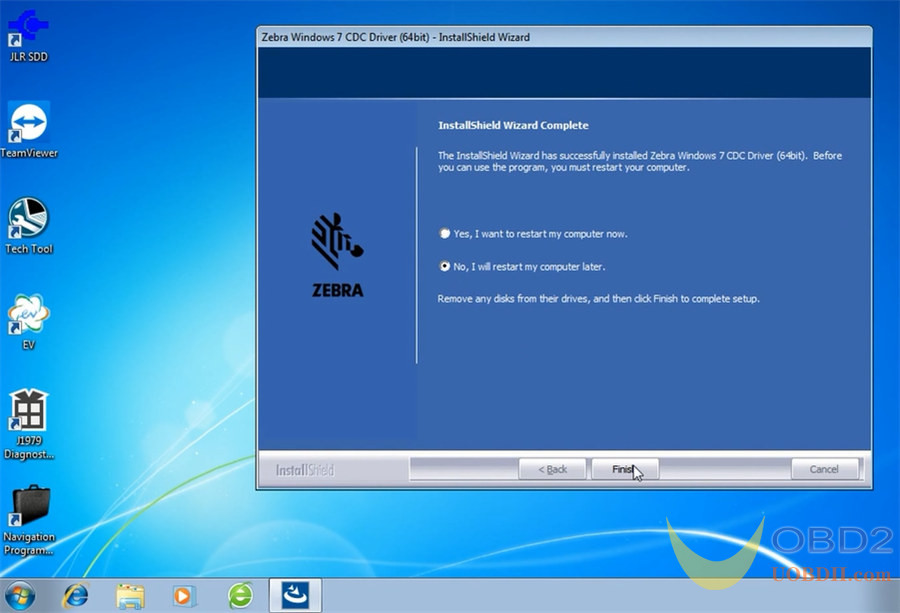
After installing, go to Computer Management>> Device Manager>> Other Devices
Right click N32G43x Port to update driver software
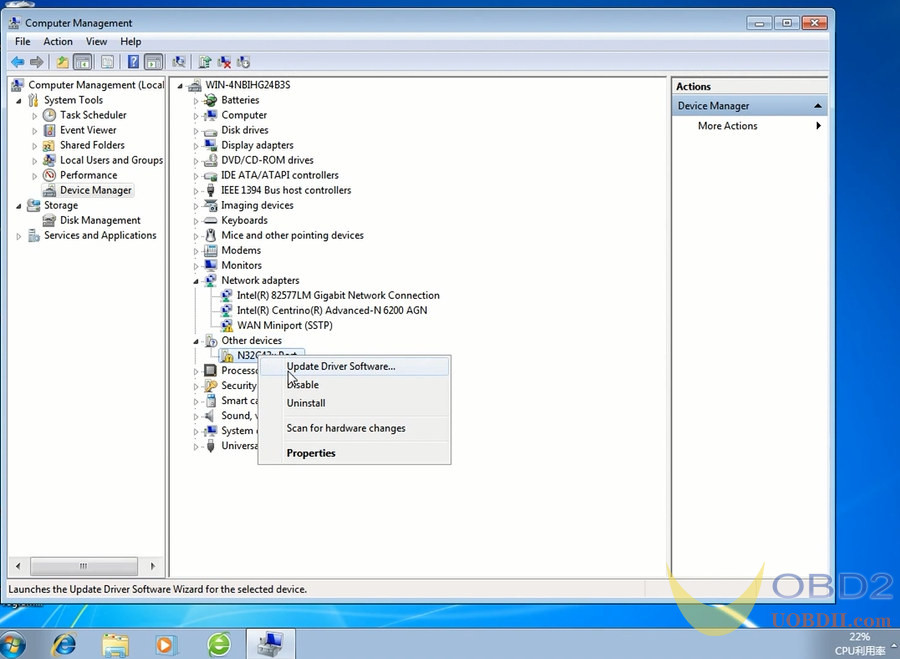
Select “Browse my computer for driver software”
Browse for driver software on computer
Select device type- Ports (COM& LPT)
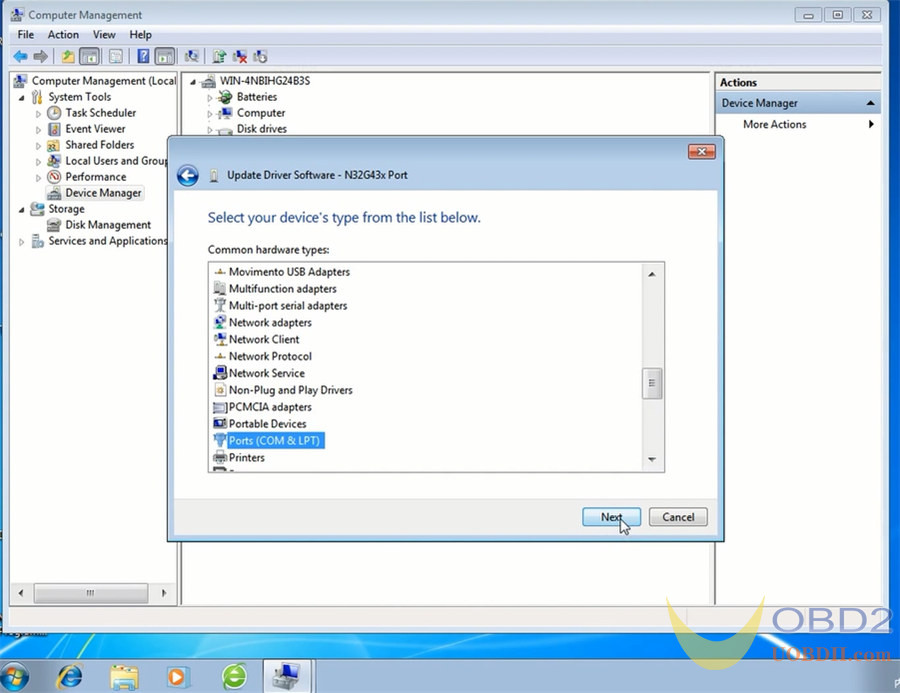
Select the manufacturer (Zebra Technologies Corp) and model (Zebra CDC Scanner) to install the driver software
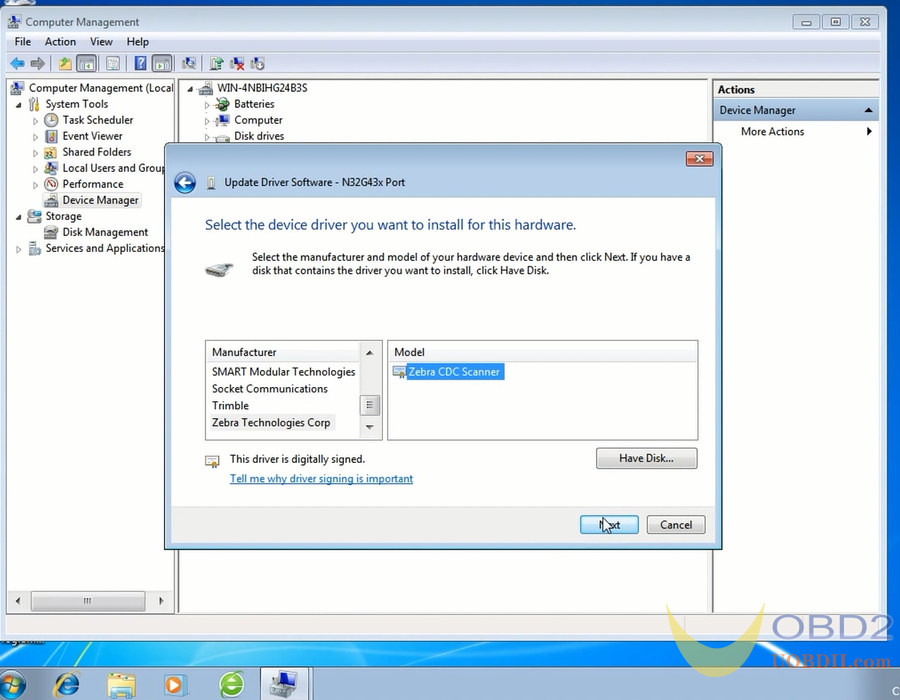
After the driver software is updated successfully, run JLR SDD software to test again, now the Godiag J2534 is connected, and read the ECU DTCs successfully.