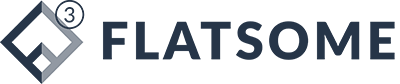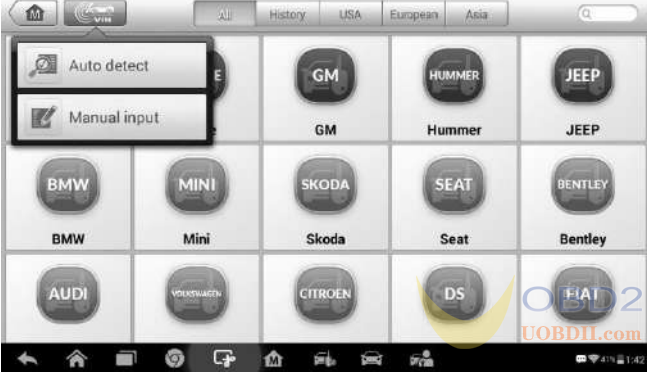How to identify Vehicle info by Autel MaxiIM IM508/IM608
Autel MaxiIM diagnostic system (Autel Maxiim IM508 or IM608) supports four methods for Vehicle Identification.
1.Auto VIN Scan
2.Manual VIN Input
3.Automatic Selection
4.Manual Selection
Auto VIN Scan and Manual VIN Input functions are applicable for IMMO,Diagnostic and Service applications, Automatic Selection and Manual Selection are applicable for Diagnostic and Service applications. In IMMO,except Auto VIN Scan and Manual VIN Input methods, technicians can also manually select vehicle manufacturer, instrument information step by step to locate the desired IMMO part, but it is a little different from Automatic Selection and Manual Selection. Besides, as Programming does not require connection with the vehicle, therefore, Auto VIN Scan is not applicable for this application, and technicians can manually select the part information follow the onscreen instructions to display the function menu.
The MaxiIM diagnostic system features the latest VIN-based Auto VIN Scan function to identify vehicles and it is applied to IMMO, Programming, Diagnostic and Service applications. IMMO provides two modes: Smart Mode and Expert Mode, and only Smart Mode can be accessed by using Auto VIN function.
To perform Auto VIN Scan
1.Tap the IMMO application button from the MaxiIM Job Menu. The Vehicle Menu displays.
2. Tap the VIN Scan button on the top toolbar to open a dropdown list.
3.Select Auto Detect. Once the test vehicle is successfully identified,the screen will display the vehicle profile. Tap OK at the bottom right to confirm the vehicle profile. If the VIN does not match with the test vehicle’s VIN, enter VIN manually or tap Read to acquire VIN again.
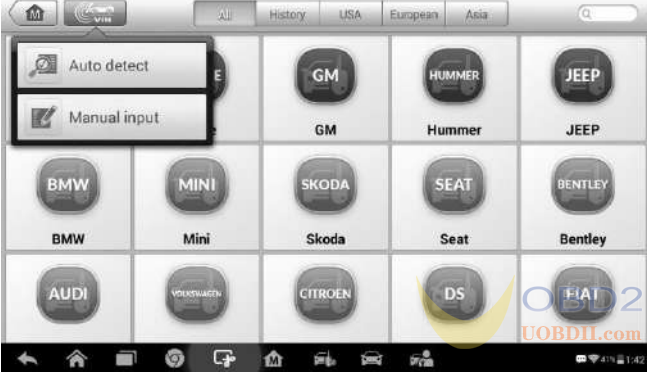
4.Tap Yes to confirm the vehicle profile or NO if the information is not correct.
5.The tool establishes communication with the vehicle and reads the IMMO control unit information.
For vehicles that not supporting the Auto VIN Scan function, you may manually enter the vehicle VIN.
To perform Manual VIN Input
1.Tap the IMMO application button from the MaxiIM Job Menu. The Vehicle Menu displays.
2.Tap the VIN Scan button on the top toolbar.
3.Select Manual Input.
4.Tap the input box and enter the correct VIN.
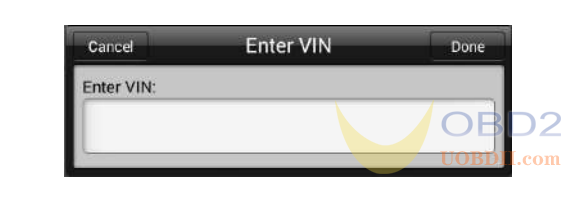
5.Tap Done to complete or tap Cancel to exit Manual Input.
The Auto VIN Scan can be selected after selecting the test vehicle manufacturer.
To perform Automatic Selection
1.Tap the Diagnostic application button from the MaxiIM Job Menu.The Vehicle Menu displays.
2.Tap the manufacturer button of the test vehicle.
3.Tap Automatic Selection and the VIN information will be automatically acquired. Follow the on-screen instruction to display the function screen.
When the vehicle’s VIN is not automatically retrievable through the vehicle’s ECU, or the specific VIN is unknown, the vehicle can be manually selected.This mode of vehicle selection is menu driven, repeat the first two steps from the automatic selection operation and tap Manual Selection. Through a series of on-screen prompts and selections, the test vehicle is chosen. If needed, press the Back button at the bottom right corner of the screen to return to the previous screen.