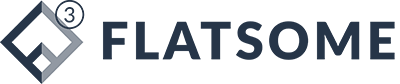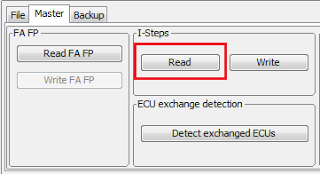Bmw Enet Cable
When you doing Bmw F-series,what you need? Here I will share my experience about BMW ENET CABLE with you.It contain so much information about BMW ENET CABLE information:tool suggestion,E-sys installation instruction and any other what you need.
What is Bmw Enet Cable?
BMW ENET (Ethernet to OBD) Interface Cable E-SYS ICOM Coding F-Series
Bmw ENET cable supports vehicles:
BMW F series , the new 1 Series, 3 Series, 5 Series, 7 Series , GT, X3
BMW Coding Cable Function:
1. Lock unlock sound confirmation ( to prevent radio interference, add sound to confirm car locked when turn light confirmation inconvenient. This is setup in cic)
2. Can operate the navigation menu including watching dvd when driving( for driving safety. Let the side driver operate the navigation menu )
3. Display engine output and torque meter ( purely fun, look engine output )
4. Cancel confirmation screen big screen boot delay
5. Open the voice recognition function
6. Three kind of bluetooth phone ringtones ( personality only )
7. Increasing the cic memory address to 50
8. The glass automatically rise to the top process is not terminated by the car door ( easy to get off to close the window waiting )
9. The digital speed display ( fun only )
10. Air-conditioned memory of the last off state ( without air conditioning season is more convenient )
11. Indoor cycling memories of the last time the state when engine off
12. A-pillar electric tailgate buttons and remote control a key to close the power tailgate. At any time terminate the reverse operation ( turn off 15 minutes or more reset )
13. Increasing shift paddles
14. The small screen to the large-screen display modify
15. Pdc display vertical and horizontal
16. Disable the seat belt status display – passenger seat
17. Disable the seat belt status display – driver seat
18. Disable seat belt reminder mistake ! The link is invalid. Device – passenger seat
19. Disable seat belt reminder – driving position
20. Disabled unfasten their seat belts voice prompts – passenger seat
21. Disabled unfasten their seat belts voice prompts – driving position
22. Intersection vehicle high beam automatic control ( no condition tested. Do not know if it is valid )
23. Angel eyes open and cancel functions
24 turn off the engine start-stop function turned on by default
25 gps time synchronization
26 Foot open the back cover
27 Ds show s1-s7 selection
28 Active sports gearbox program sport +
29 Single microphone settings
30 Engine off automatically unlock
31 Internet applications
32 Armrest usb playback video
33 The maximum distance disable front camera view
34 The maximum distance to disable the rear camera view
35 Maximum speed disable front camera view
36 The maximum speed to disable the rear camera view
OK,let us study tips of Bmw Enet Cable in detailed.
1.How to choose Bmw Enet Cable
2.How to install E-sys & EDIABAS, EST token, paszdata for BMW F series coding
3.How to connect and configure E-sys interface
4.E-sys setup and copy TOKEN anywhere
5.BMW ENET cable user manual.PFD
6.Review and Notes on E-sys 3.22.5 PSdz 49 by Users
7.BMW F series Using ESYS 3.22.5 – Issues and Solutions
8.How to generate E-sys 3.22.5 tokens for BMW F series coding
9.Where is BMW F-series current I-level with ENET E-sys coding cable
10.3 steps to generate BMW CIC& NBT FSC Code
1.How to choose Bmw Enet Cable
ENET (Ethernet to OBD) cable for $16.99
This ENET cable uses the international top super-six production lines , shielding interference, signal transmission intensity , really pure copper wire, green insulation , not comparable to other lines .
The ENET coding cable is basicly a cable which has an Ethernet port at one end (for plugging into the laptop lan port) and a OBD port at the other (for connecting to the OBD port of the car). All F series cars need the same type of cable.
You can search for the ENET cable online. Just search for the cheapest one, they`re all the same, don`t think that a higher price means higher quality, it`s not the case with these cables which are very easy to build.
2. E-SYS interface
PS. other software difference between for BMW E-series and F-series
Some tools are Exx Only, some are Fxx only, and some are for both Exx and Fxx Chassis:
ISTA/D (Exx & Fxx Chassis): Diagnosis
ISTA/P (Exx & Fxx Chassis): Programming, FSC Code Import and Activation
INPA (Exx & Fxx Chassis): Diagnosis
Tool Set 32 (Exx & Fxx Chassis): Diagnosis, Coding
E-Sys (Fxx Chassis Only): Programming, FSC Code Import and Activation Coding
WinKFP/NFS (Exx Chassis Only): Programminig
NCS Expert (Exx Chassis Only): Coding
FSTool (Exx Chassis Only): FSC Code Import and Activation
All of these programs work though EDIABAS (Electronic Diagnostic Basic System), which is an ECU Communication operating system and require an Interface (K=DCAN Cable, ENET Cable, ICOM, etc.)
2.How to install E-sys & EDIABAS, EST token, paszdata for BMW F series coding
This is the instruction on how to install E-sys & EDIABAS, EST token, paszdata for BMW F series coding with ENET (Ethernet to OBD) Interface
INSTALL E-SYS & EDIABAS
—————————————————————————————————-
01) Run “E-sys\E-Sys_Setup_3_22_5_b34057.exe” to install program to default location “C:\EC-Apps\ESG” (i.e. “C:\EC-Apps\ESG\E-Sys\”)
02) During E-Sys installation, when prompted change the default Data Path from “C:\Data\” to “C:\ESysData\”.
03) Copy “EDIABAS” folder to the root of “C:\” (i.e. “C:\EDIABAS”)
04) Run “C:\EDIABAS\Hardware\Ediabas-Konfigurator\Ediabas-Konfigurator.exe” and make sure “Interface:” is set to “INTERFACE=ENET”.
(It should already be set, but check anyway – if you need to change it, use the drop-down list and select “INTERFACE=ENET” and then “Andern” and then “Ende”.)
—————————————————————————————————-
INSTALL E-SYS EST TOKEN (NOT INCLUDED)
—————————————————————————————————
-05) Create subfolder “E-Sys EST” under “C:\ESysData\” (i.e. “C:\ESysData\E-Sys EST”)
06) Copy EST Token File (e.g. “Code Away.EST”) to “E-Sys EST” folder (i.e. “C:\ESysData\E-Sys EST\Code Away.EST”)
*NOTE: E-SYS EST TOKEN IS NOT INCLUDED AND MUST BE OBTAINED SEPERATELY.
—————————————————————————————————-
INSTALL PSdZData (NOT INCLUDED)
—————————————————————————————————-
07) If existing “psdzdata” folder exists in “C:\ESysData\” (i.e. “C:\ESysData\psdzdata”) delete it.
08) Copy downloaded “psdzdata” folder to “C:\ESysData\” (i.e. “C:\ESysData\psdzdata”)
09) Make sure that there is a “Dist” folder in each of the Chassis folders (F01/F10/F20/F25/K001/RR01) etc.(e.g. “C:\ESysData\psdzdata\mainseries\F010\F010_12_03_511\odx\dist”)
(It should already be set, but check anyway – if not there – create empty “Dist” folders for each chassis folder)
*NOTE: E-SYS PSdZData IS NOT INCLUDED AND MUST BE OBTAINED SEPERATELY.
3. How to connect and configure E-sys interface
Here I will guide you to connect and configure E-sys 3.22.5 for BMW F coding, with ENET diagnostic cable.
CONNECT AND CONFIGURE E-SYS
—————————————————————————————————
10) Turn Car’s Auxiliary Power On (Engine Off) and make connection to car with OBDII-Enet Interface Cable
(Wait a few minutes until the network adapter icon shows a Connection with the yellow exclamation point over it)
(The car does not have a DHCP server, so it does not assign an IP Address to the computer. Both the computer and the car will go into DHCP fallback mode, each assigning themselves a random Class-B IP Address so that they can talk to each other. This can take up to 60 seconds, so you have to wait until the PC has an IP address before you try to connect).
(If you are running E-Sys in a Virtual Machine (VM), make sure you set the VM NIC to bridging mode, not NAT.)
11) Launch “C:\EDIABAS\Hardware\ENET\ZGW_SEARCH.exe” to verify cable and connection are working.
(Select Refresh Button until connection data appears (IP, ADR, MAC, & VIN) verifying actual communication to the car)
(ZGW_SEARCH.exe is non-functional (informational only) and not a requirement to run E-Sys. If you cannot get ZGW_SEARCH.exe working, instead verify the laptop’s wired network adapter has an Class-B IP Address (128 to 191.xxx.xxx.xxx)).
12) Run “C:\EC-Apps\ESG\E-Sys\E-Sys.exe” (It will take E-Sys a while to write the log file).Under Options, Settings:On the PROGRAM TAB, set the Directories – Data Path to “C:\ESysData” On the EST Tab, set the Developer-Soft-Token EST Path to match EST Token installed in Step 06 above
(e.g. “C:\ESysData\E-Sys EST\Code Away.EST”)
On the ODX Tab, set the ODX Rule Path to “C:\ESysData\Rules”
13) Hit the Connect Button on E-Sys toolbar and select desired Target Vehicle (e.g. TargetSelector:project=F010-12-03-511m VehicleInfo=F010)
(DO NOT use the Target with the _DIRECT suffix (e.g. TargetSelector:project=F010-12-03-511m VehicleInfo=F010_DIRECT)
(F001 psdzdata covers the F01/F02/F04 7-series and the F07 5-series)
(F010 psdzdata covers the F10 5-series, the F12/F13 6-series, and the F06 6-series Gran Coupé)
(F020 psdzdata covers the F20 1-series and F30 3-series (There is no Z4 F-chassis yet))
(F025 psdzdata covers the F25 X3-series (There is no X5 F-chassis yet))
14) Select Connection via VIN, and click Connect
(Window should pop up confirming successful connection)
(The program will remember the “connection via VIN” for future connections)
—————————————————————————————————-
NOTES
—————————————————————————————————-
A) Each time E-Sys is launched, the first time the FDL Editor or CAF-Viewer is invoked, either directly via “Editors & Viewers => FDL-Editor” or “Editors & Viewers => CAF-Viewer” or indirectly via right-clicking on a module’s read CAFD and selecting “Edit FDL”, you will need to enter the EST Token PIN, which came separately with the EST Token).
B) Coding KOMBI (Instrument Cluster) module will cause the car to chime and the dashboard to reset including the clock. Simply reset the vehicle Date and Time via iDrive when done coding module.
C) Some modules take a long time before the changes begin working (e.g. trunk and mirror close). If still not working after an hour or so of being off (asleep), try recoding the module again, even if it looks like the correct parameter (e.g.”nicht_aktiv”) is set.
D) If Coding for an extended period of time (>30 minutes or so) ensure car is on a charger to avoid killing the battery. You can safely code with the Engine Running to keep it charged with the exception of the DME module.
E) If you want to look at a read CAFD file’s net coding data (.ncd files) go to the “Editors & Viewers => FDL-Editor”, put your PIN in, and then navigate to your CAF folder (C:\ESysData\CAF) and select the desired CAFD file’s corresponding read coding data .ncd file. You DO NOT need to be connected to the car.
(e.g. Module CAFD Name cafd_000000f9.caf.007_003_167 = CAFD_000000F9_007_003_067.ncd)
F) If you want to look at an unread CAFD file, go to the “Editors & Viewers => CAF-Viewer”, put your PIN in, and then navigate to your CAFD folder (C:\ESysData\psdzdata\swe\cafd) and select the desired CAFD. You DO NOT need to be connected to the car.
(e.g. Module CAFD Name cafd_000000f9.caf.007_003_167)
Patch Installation Instructions
Replace the original JAR files with the ones supplied here:
est-cm-01.04.00.jar –> C:\EC-Apps\ESG\E-Sys\lib\estcm\est-cm-01.04.00.jar
psdz-core.jar –> C:\EC-Apps\ESG\E-Sys\lib\PsdZ\psdz-core.jar
4.E-sys setup and copy TOKEN anywhere
You can copy the Token anywhere, but you have to go into E-Sys settings and point to it.
Here are the detailed instructions I wrote (Note Step 9):
01) Run “E-Sys_Setup.exe” to install program to “C:\EC-Apps\ESG\E-Sys\E-Sys.exe” (Install Password is “lo8F3lsVVg” if prompted)
02) Copy “EDIABAS” folder to “C:\EDIABAS”
03) Make sure “C:\EDIABAS\Bin\EDIABAS.INI” is set to Interface = ENET
(should already be set, but check anyway)
04) Copy “e-sys est” folder to “C:\ESysData\e-sys est”
05) Copy all “psdzdata” subfolders (all 7 Folders) to “C:\ESysData \psdzdata\folders_1-7”
06) Make sure that there is a “Dist” folder in each of the Chassis (F01/F10/F25) folders etc.
(e.g. “C:\ESysData\psdzdata\mainseries\F010\F010_12_03_5 11\odx\dist”)
(should already be set, but check anyway – if not there – create empty “Dist” folders)
07) Turn Car’s Auxillary Power On (Engine Off) and make connection to car with OBDII-Enet Interface Cable
(Wait a few minutes until the network adapter icon shows a Connection with the yellow exclamation point over it)
08) Launch “C:\EDIABAS\Hardware\ENET\ZGW_SEARCH.exe” to verify cable and connection are working
(IP Address, MAC Address, & VIN will be displayed verifying actual communication to the car)
(ZGW_SEARCH.exe works intermittently on 64-Bit Windows – Not necessarily a problem if the ZGW_SEARCH window is blank,
so long as the computer’s wired network adapter shows an IP Address assigned to the computer from the car)
09) Run “C:\EC-Apps\ESG\E-Sys\E-Sys.exe” (It will take E-Sys a while to write the log file) and Under Options, Settings:
On the ODX Tab, set the ODX Rule Path to “C:\ESysData\Rules”
On the EST Tab, set the Developer-Soft-Token EST Path to “C:\ESysData\e-sys est\Code Away.est”
On the PROGRAM TAB, set the Directories – Data Path to C:\ESysData
10) Hit the Connect Button on E-Sys
Selcect Target Vehicle (e.g. TargetSelector:Project=F010-12-03-511m VehicleInfo=F010)
11) Select Connection via VIN, and click Connect
(Window should pop up confirming successful connection)
(The program will remember the “connection via VIN” for future connections)
12) After connecting to the car, each time you launch E-Sys, and Read / Code an ECU the first time, you will need the E-Sys PIN, which is 2690.
6.Review and Notes on E-sys 3.22.5 PSdz 49 by Users
I’ve been working on custom generated security token (EST) for E-Sys 3.22.5 and PSdZ 49.+ for a while now and had a break about 2 weeks ago. I’ve been testing it for more than a week now and so far, so good. It’s production ready and I’m looking for a few people to test and give feedback. I’ve used it to edit my CAFD files and code my F30. The EST for testing will expire by end of this month but for your trouble, you’ll get a new token good for a year after you send in your feedback.
A few notes:
This requires all files to be untouched/unmodified/unpatched. If you’ve replaced any file related to E-Sys, you must revert to the original files that came with your installation. This will require adding 1 new file and editing the existing bat file. I’ve been very careful to not modify the pre-processing and post-processing being done by E-Sys. This means that CAFD files remain encrypted and signed with valid signature and will pass all internal test by E-Sys. Uninstallation is as simple as deleting 1 file and you’ll be back to the original state of E-Sys, change done to the bat file can remain. You don’t need to perform actual coding to the car to test the file, just edit and save CAFD files -make a backup prior to doing so.
7.BMW F series Using ESYS 3.22.5 – Issues and Solutions
Here are all issues and solutions during BMW F series coding with ESYS 3.22.5
1) Problem
When i choose “Read Coding Data” I get this error:
Transaktions-Report: Aktion: Codierdaten lesen
CAS [40] [C271460]readCPS o.k.
cafd_0000000f-005_022_007 Fehler:
File for “cafd_0000000f-005_022_007” not found! [C012]
Solution:
Make Sure you have copied the SWE contents from PSDZData/SWE to C:/EsysData/SWE (You should have it in both the locations)
2) Problem
Ethernet Connection Problems
Solution:
Disconnect and Reconnect
3) Problem
I open E-Sys and when I hit connect get the pop up which has my VIN next to that radio buttion, but nothing shows up in the Target box.
Solution:
More than likely the “dist” folders missing from your installation. The folders should be empty, but they need to be there:
http://www.bimmerfest.com/forums/sho…postcount=1453
OR, you could have followed the EXACT letter of Shawn’s instructions and created:
C:\ESysData\psdzdata\folders_1-7\ for the vehicle data…
Yes I put everything into the “folders_1-7” folder :dunno:
I didn’t get it until I looked at the path in the referenced post.
But I fixed it and did a test code with the L7 slider thing which is now on my F07 so I’m officially off and coding.
8.How to generate E-sys 3.22.5 tokens for BMW F series coding
Thanks to the wonderful people who wrote E-Sys in Java, included debug info, and provided detailed error messages, it is actually quite trivial to reverse EST token generation procedure. Here it is (some skills are required).
The guide below will generate a soft token for newer E-Sys (3.22+)
You need openssl and a base64 encoder. The EST token is just a PKCS#12 certificate with certain parameters in DN (UID and role)
1. create a template for your EST token:
Code:
<?xml version="1.0" encoding="UTF-8" ?> <root> <Name>Angry Coder</Name> <Role>EXPERT</Role> <EST NotValidBefore="YYYY-MM-DD" NotValidAfter="YYYY-MM-DD"> </EST> </root>
create config file for openssl as follows. Save it as ossl.conf
Code:
[ req ] distinguished_name = req_dn [ req_dn ] countryName = Country Code countryName_default = US organizationName = Organization Name organizationName_default= My Garage 0.UID = User ID 0.UID_default = Angry Coder 1.UID = User Role 1.UID_default = EXPERT
2. Generate private key (unix/linux syntax from here below)
Code:
openssl genrsa -out pvt.key 2048
3. generate certificate request. User name and role must match values in the xml template. Also, beware that tag names in the XML are case-sensitive.
Code:
openssl req -new -key pvt.key -out req.csr -config ./ossl.conf
4. generate self-signed certificate (3650 is how long you want EST token to be valid. 3650 days is approximately 10 years, this should be enough)
Code:
openssl x509 -req -days 3650 -in req.csr -signkey pvt.key -out cert.crt
5. check your certificate, find NotValidBefore/NotValidAfter dates in the dump and copy them to the template in YYYY-MM-DD format
Code:
openssl x509 -in cert.crt -text
6. export pkcs12 certificate, provide PIN when it asks for a password (this will be your EST pin)
Code:
openssl pkcs12 -export -in cert.crt -inkey pvt.key -out cert.p12
7. base64-encode the certificate and place it in the <EST> tag in the template.
Your EST token is now ready.
9.Where is BMW F-series current I-level with ENET E-sys coding cable
This is the tip to help you find out BMW F-series current I-level with ENET E-sys coding cable
What is an I-level (integration level)?
The I-Level (German: I-stufe) is the Integration Level of your car, which represents a package of firmwares for all your modules, and it corresponds to the version of ISTA/P last used to program your vehicle.
The I-level is a set of numbers: like E89X-11-09-410. The first part represents the chassis group, which is followed by the year and month of the release and a build number for that release. So, E89X-11-09-410 would mean a E80/E90, 09/2011, version 410.
BMW owners will be able to check/find their car I-level with BMW coding cable, like BMW ENET E-SYS coding cable.
Equipment:
ENET (Ethernet to OBD) Interface Cable, like $16.99 in UOBDII.COM
BMW E-SYS ICOM F-Series coding software
A laptop running Win XP operating system
With proper E-sys cable, you can check to see if the vehicle you are connected to has the ISTA/P v2.54.2 or v2.54.3 version of software.
Check the level of firmware installed in the F-series chassis BMW.
Refer the cable list above first
Connect the ENET E-sys coding cable with vehicle via OBD socket
Click the Expert Tab on the far left menu bar
Select the VCM Module tab
Locate the VCM ‘Master’ tab
Locate the I-Steps section
Click Read.
This will then show you the current I-level on the vehicle. If the I-level matches the ISTA/P Version for Px.54.2 under your specific chassis, you have the affected firmware.
câble de codage BMW ENET E-SYSX
Cable E-SYS ICOM Coding F-Series BMW