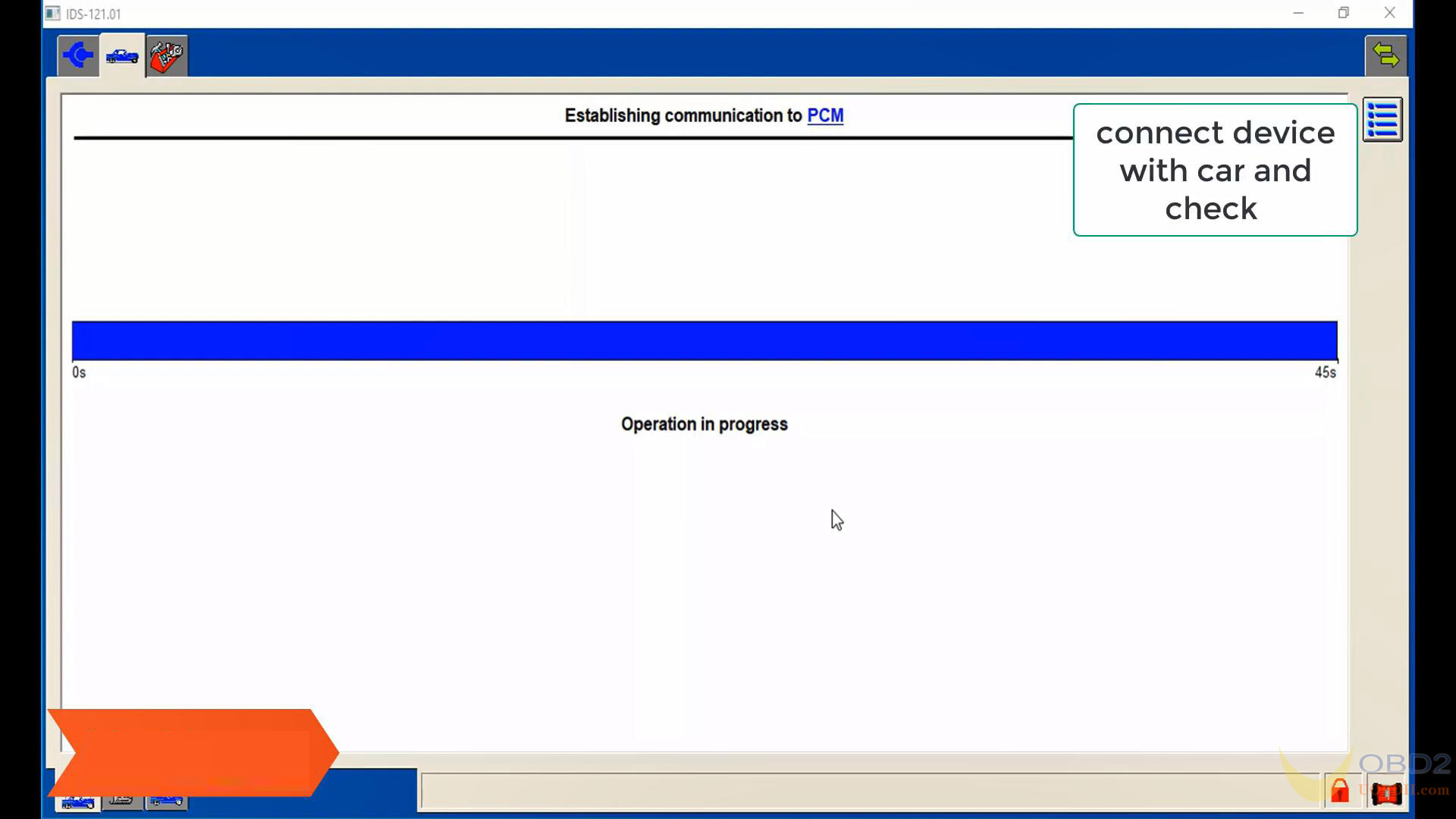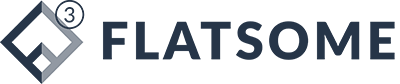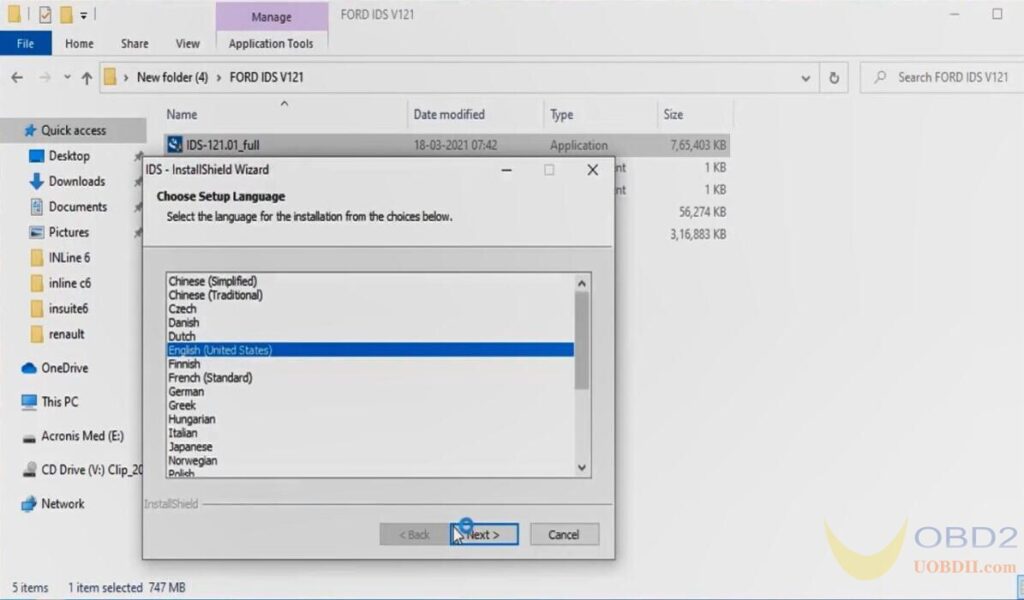Ford Mazda IDS V122 V121 Free download Setup and Activation
Available with the newest Ford IDS V122 / V121, Mazda IDS V122 / V121 VCI driver and patch download free source.
Ford IDS V122 / V121 is compatible with:
VCM2 with Ford IDS (applying vxdiag solution)
VXDIAG VCX Nano ford USB and VXDIAG VCX Nano ford Wifi
Not for any VCM using bosch drivers with roll back firmware running Ford only IDS.
- Free Download Ford IDS V122
https://mega.nz/folder/xRU1lQJC#p0XlnUaeI7oIhGpj5AH-4g
File including:
FordIDS-122.01_full.exe
VCI_Software_1.0.0.10.exe
VX Manager 1.8.4.0315.exe
Free Download Mazda IDS V122
https://mega.nz/folder/wcFH3AgA#gR7E__bFUZi0LZL-eFGt4g
File including:
MazdaIDS-122.00.exe
VX Manager 1.8.4.0315.exe
Free Download Ford Mazda Patch (New)
https://mega.nz/folder/OV4RRC6B#seCWP6UCzOPWEDYlQxZ1iQ
- Ford IDS V121 Free Download:
https://mega.nz/folder/fcoVnYZT#jpEjr4HHXU5Ifg8Hm0xERg
1,Install IDS Software
2,Intall VCI_Software_1.0.0.10
3,Install VCI Manager(Ford) 20.11.24
Mazda IDS V121 Free Download:
https://mega.nz/file/KBpEwIrB#cfsHcX9cf_l3u3CzQNNvl9vwNpR9aKWOP1l3bSt6fpA
Size: 781.4 MB
Free download Ford Mazda IDS programming crack patch (required):
https://mega.nz/folder/OV4RRC6B#seCWP6UCzOPWEDYlQxZ1iQ
Size: 12.6MB
Note:
- Ford IDS requires a VCI Manager driver, Mazda IDS does not.
- Ford IDS and Mazda IDS need to be installed on separate systems.
- Don’t install IDS on Home version windows.
- Must start IDS from patch.
7 steps to Install Ford IDS V122:
- Install Ford IDS-122
2. Wait for the installation of Ford IDS-122, and restart the computer
3. Install the Ford original VCI software_ 1.0.0.10.exe
4. Install VX manager and Ford IDS driver
5. Wait for VX manager and Ford IDS driver installation to complete
6. Connect VCX device and install idspatch
7. Use idspatch to open IDs and start diagnosis.
6 steps to install Mazda IDS V122:
- Install mazdaids-122
2. Wait for mazdaids -122 installation to complete and restart the computer
3. Install VX manager and Ford IDS driver
4. Wait for VX manager and Ford IDS driver installation to complete
5. Connect VCX device and install idspatch
6. Use idspatch to open IDs and start diagnosis.
Read also how to step-by-step to install Ford IDS V121 software on Win10 64bit and how to setup vci in Ford IDS , how to use VCM2 with Ford IDS, And VXDIAG VCX Nano ford USB version and Wifi version.
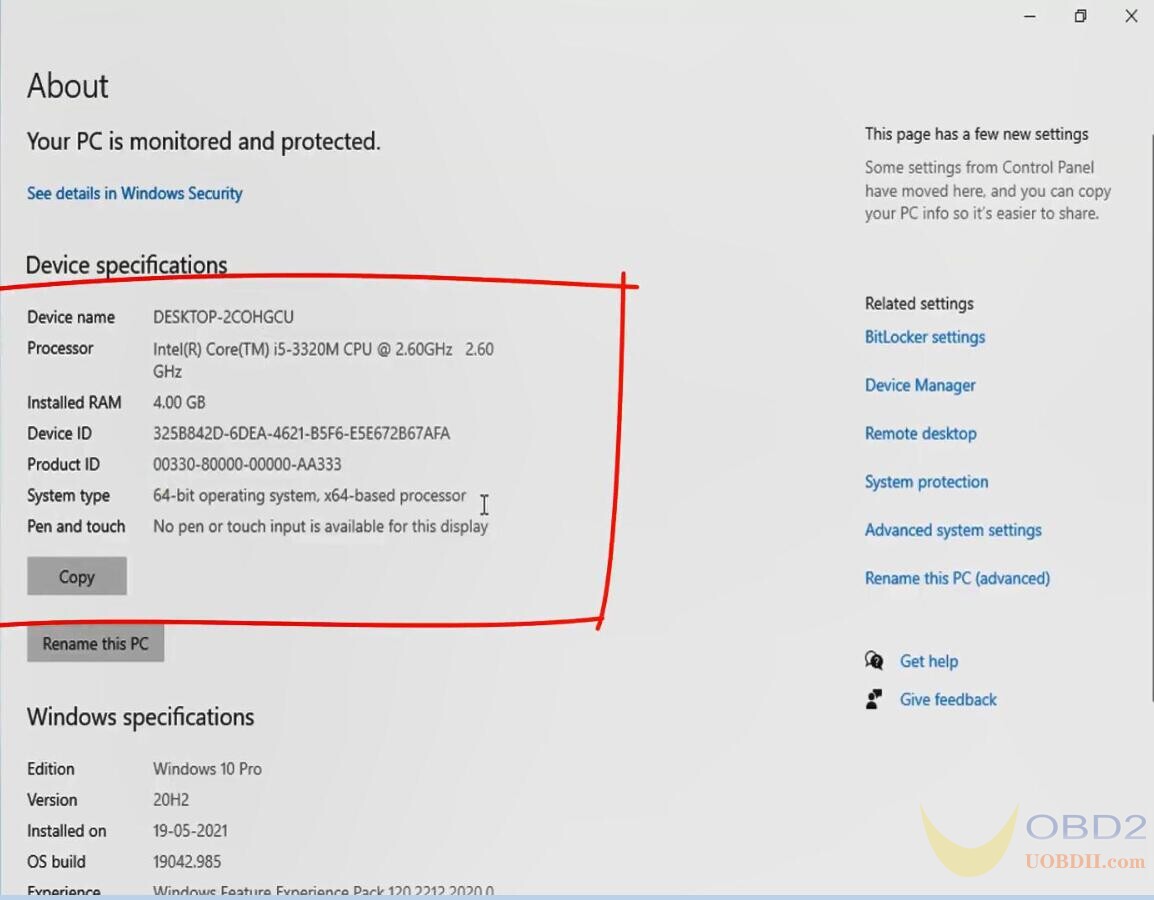
Open the folder of Ford IDS V121, right click on “IDS_121.01.full” and select “Run as administrator”.
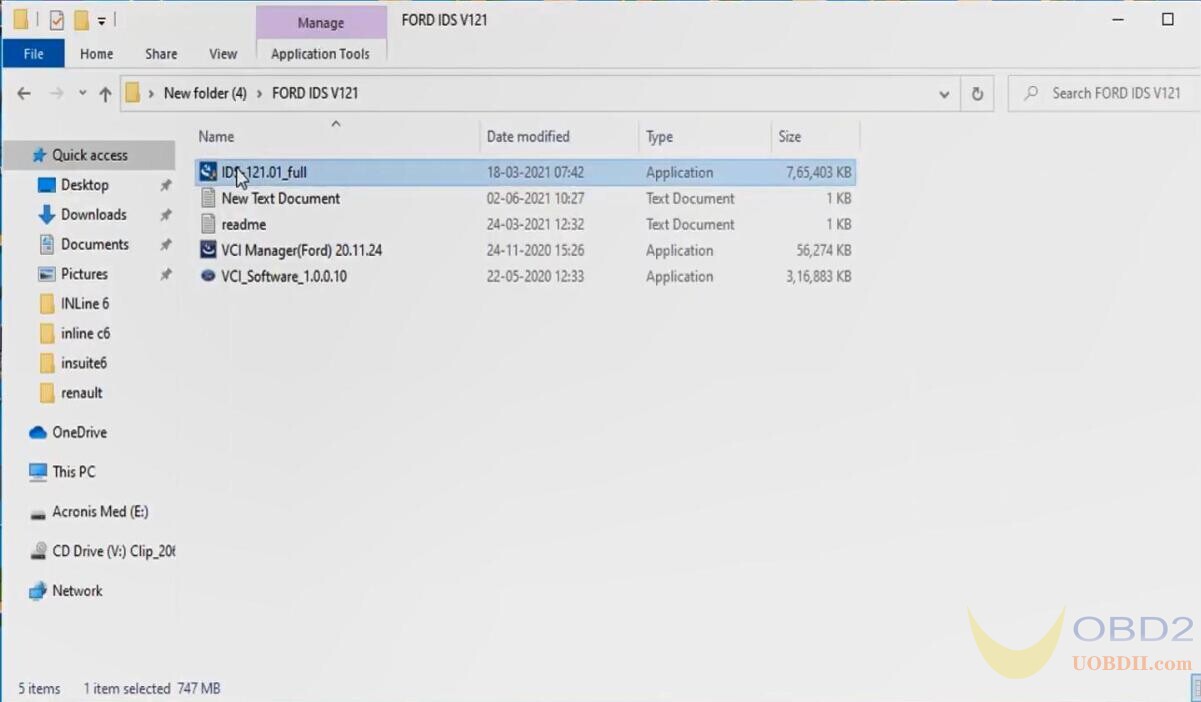
Select the language for the installation.
English/ German/ French /Italian/ Spanish/ Dutch/ Slovenian/ Finnish/ Danish/ Norwegian/ Portuguese(European)/ Portuguese(Brazil)
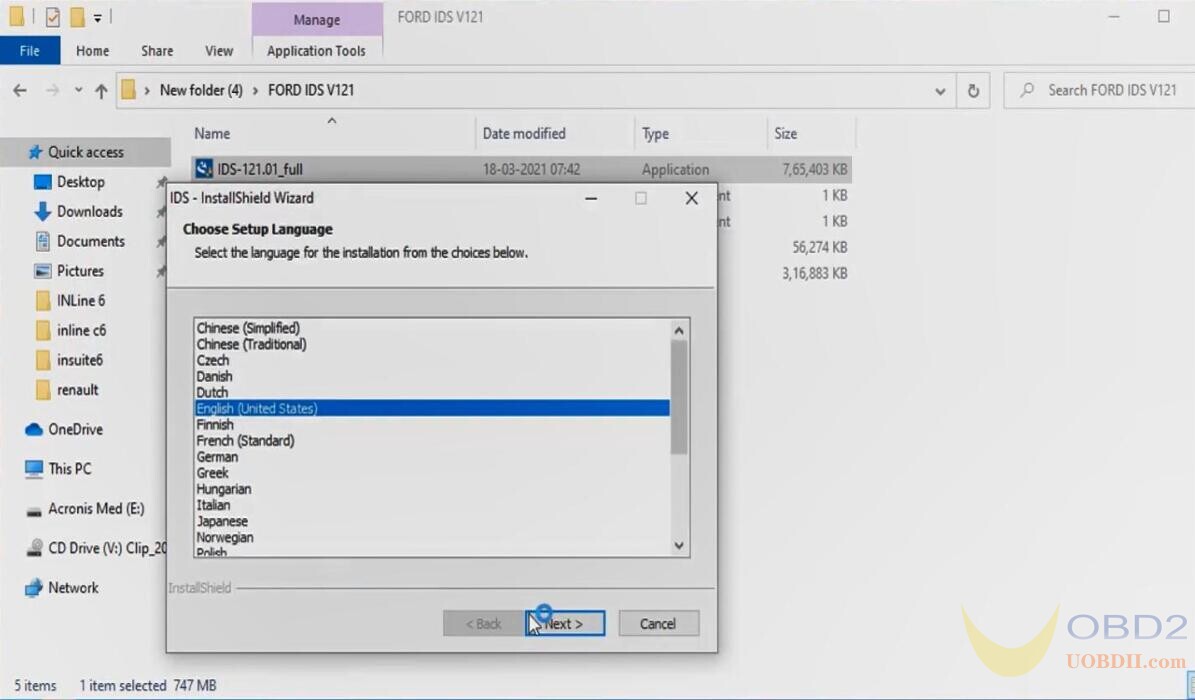
Click on “Yes” to restart the computer.
Click on “Next” to install IDS on your computer.
Tick off “I accept the terms of the license agreement” and then “Next”.
Click on “Next” after selecting the destination drive.
Click on “Install” the program.
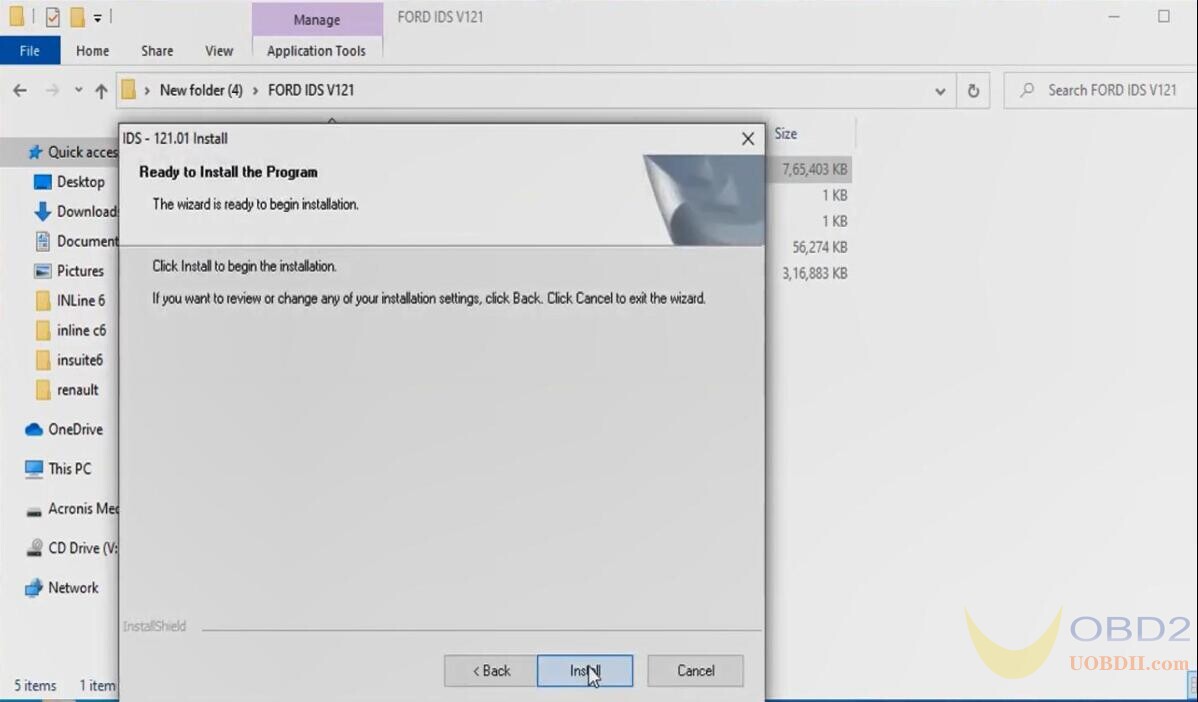
IDS is configuring your new software installation.
After succeeding, a window message displays “An update for the VCI firmware is available”.
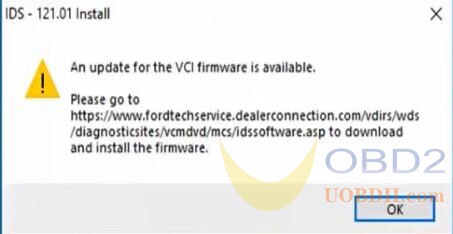
Updating the database…
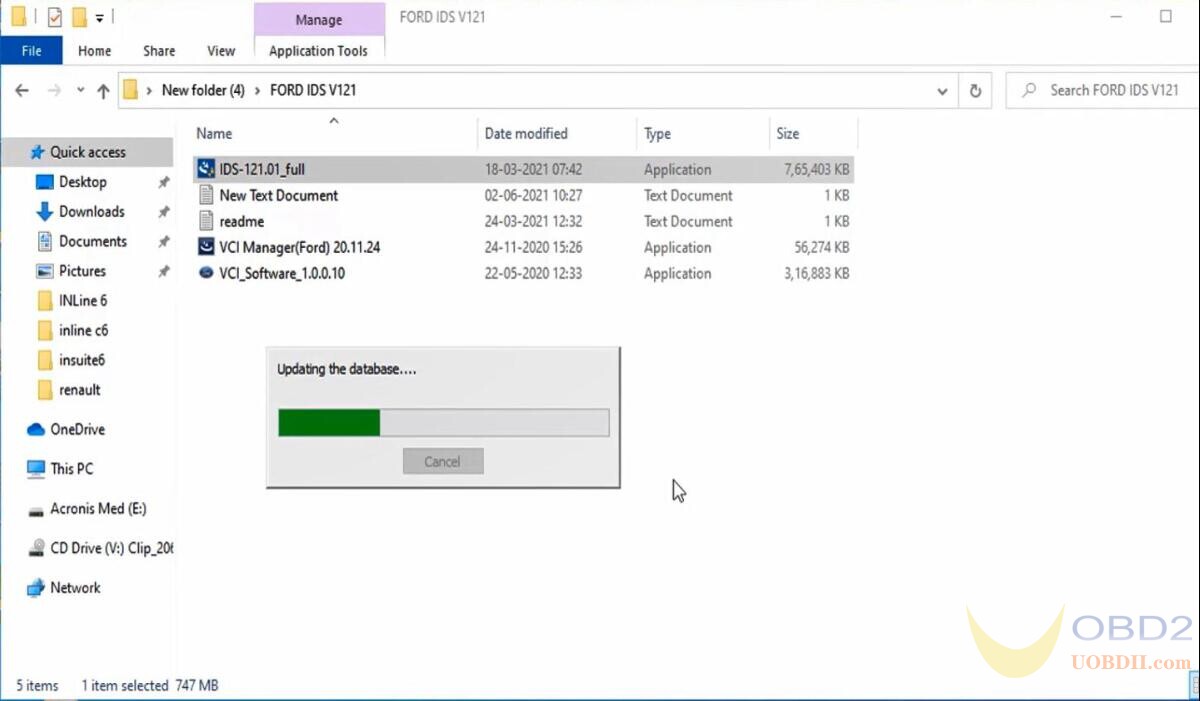
InstallShield Wizard complete, click on “Reboot” to restart the laptop.
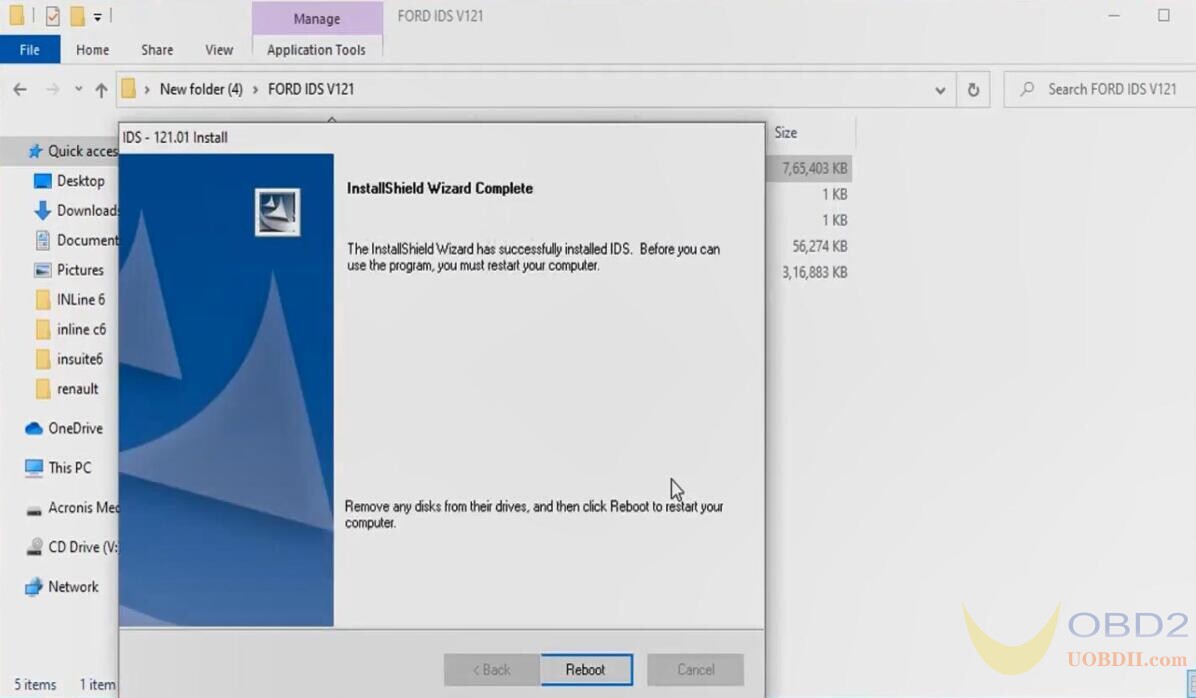
After restart install drivers.
Setup – VCI Manager (Ford) 20.11.24 on your computer, soon it will complete.
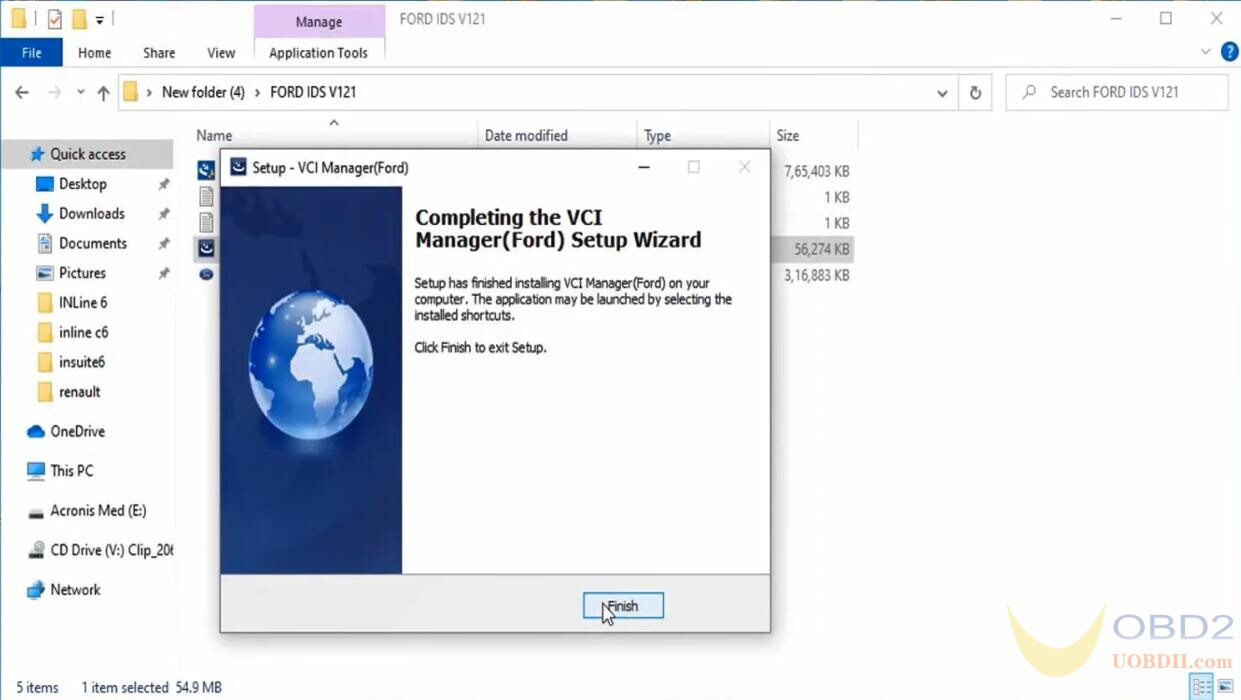
Right click on “VCI_Software_1.0.0.10” and select “Run as administrator.
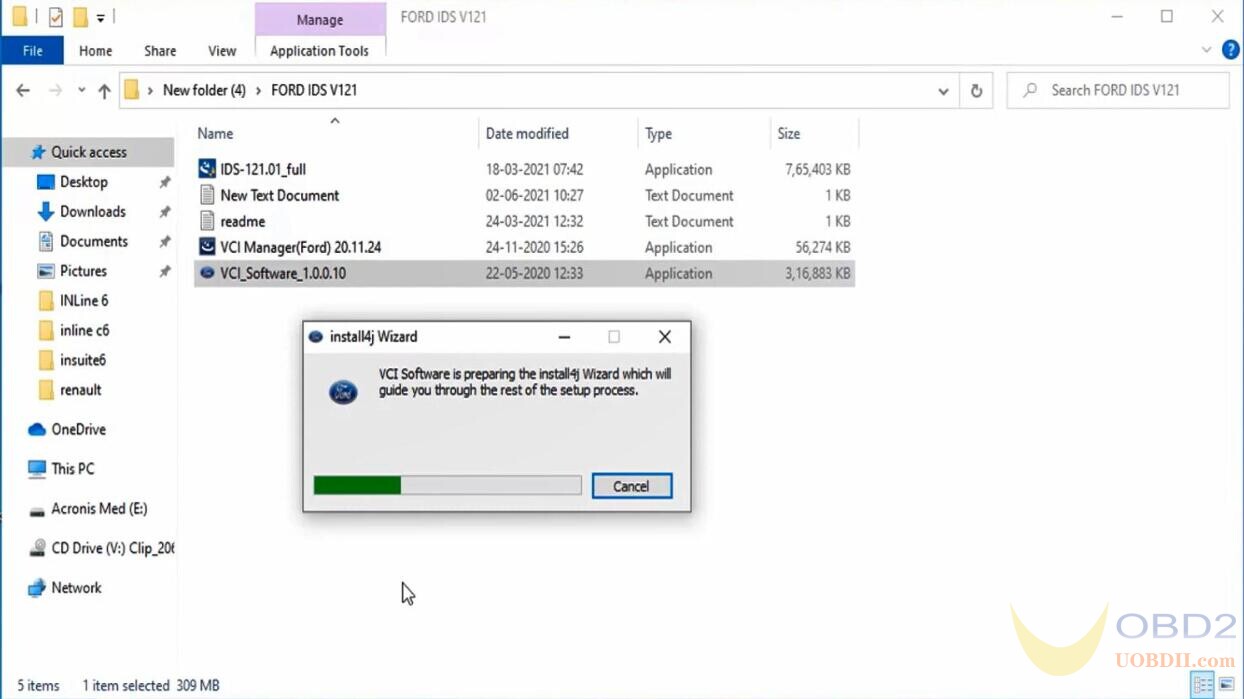
Click on “Next” until complete.
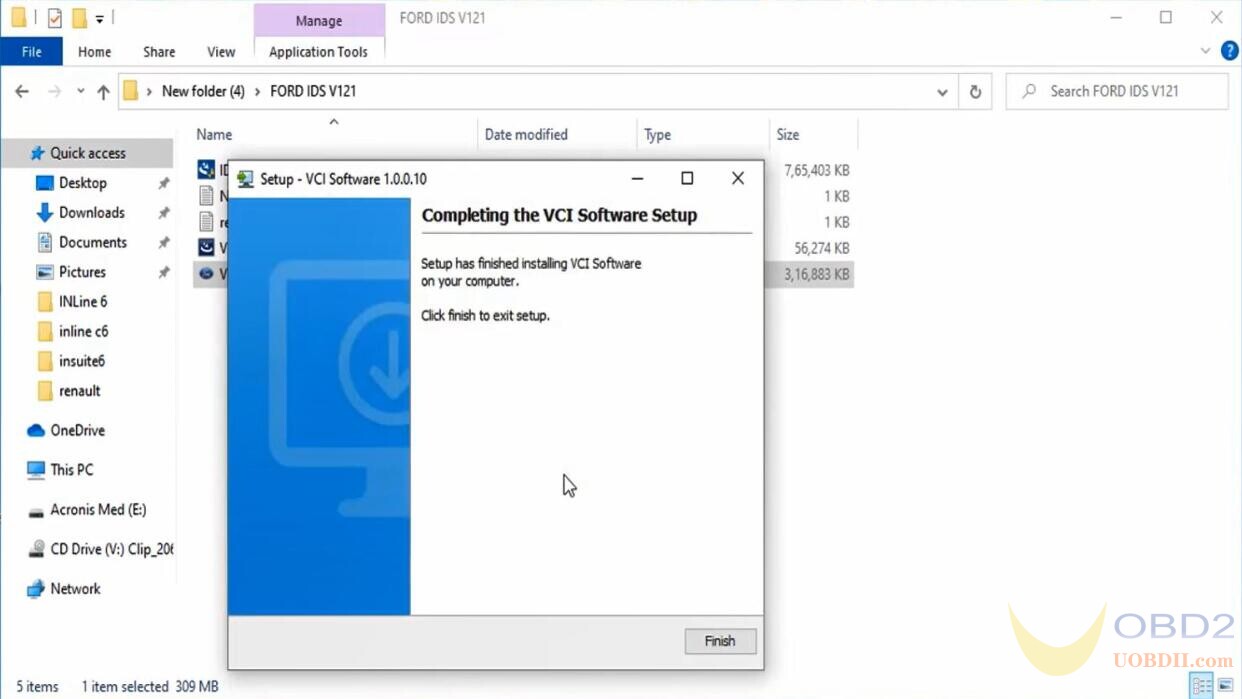
Next is to Run IDS software.
Open “IDS” software, and it will say “IDS has detected and issue with the VCI software package on this PC. This is may be because the version installed is out of date.
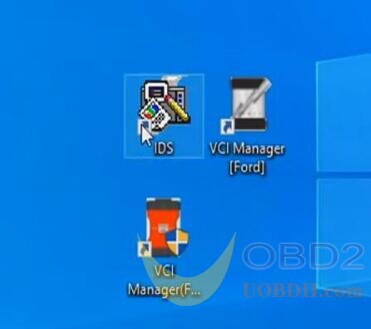
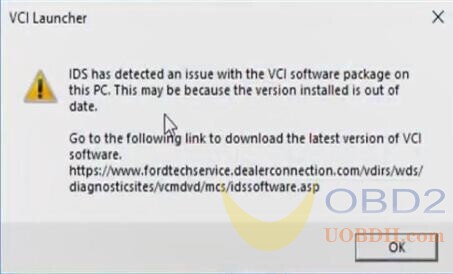
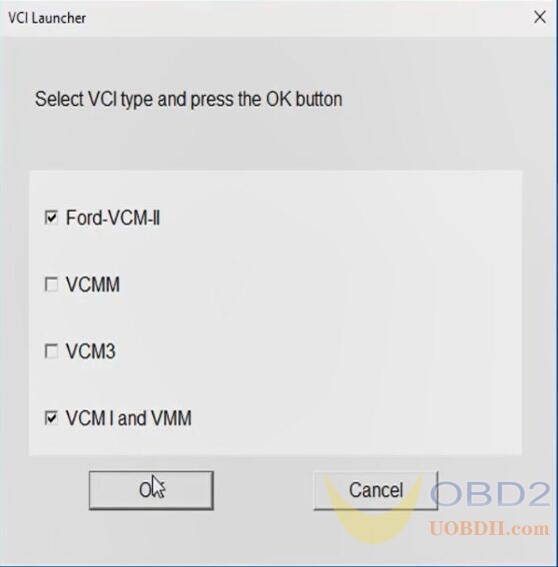
Select dealer type and country, and then “OK”
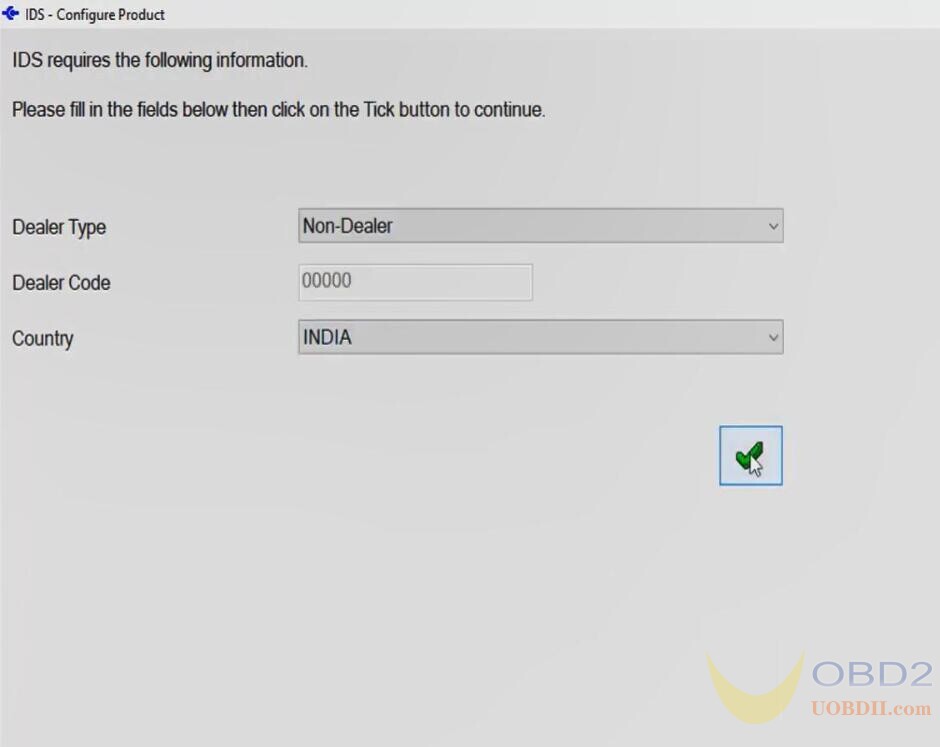
IDS Software – Production License Not Found.
Not click on “obtain License”, just click on “Cancel”.
Launch IDS Software.
Select “Start New Session”, then “All other”, and “OK”.
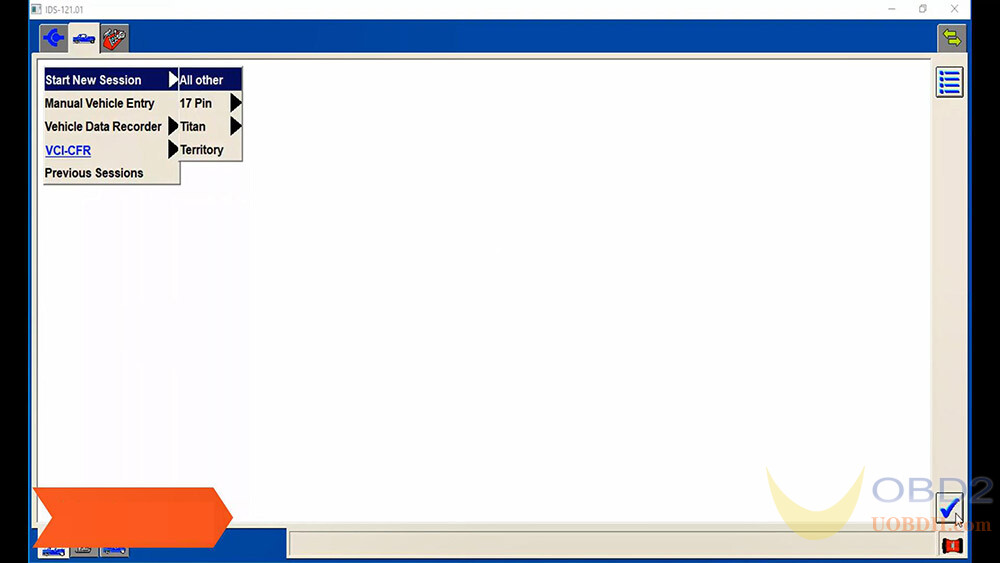
Operation in progress.
Connect device with car and check.